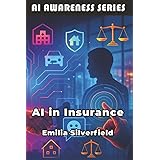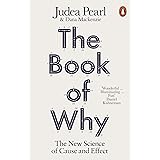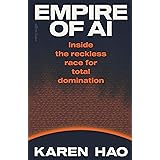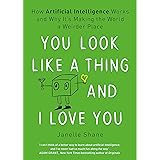Introduction: The Rise of AI in Visual Content
Creating attractive infographics used to require advanced design skills. Today, AI infographic makes it possible for anyone — even beginners — to design engaging visuals in minutes.
AI infographic tools use machine learning to suggest layouts, colors, icons, and even text for your visuals. Whether you’re a student making a presentation or a blogger trying to explain a concept, AI can handle the creative part while you focus on the content.
In this guide, we’ll explore the best free AI infographic tools in 2025, how to use them, and why they’re a game-changer for anyone who wants to turn information into engaging visuals.
What Is an AI Infographic?
An AI infographic is a visual representation of information created with the help of artificial intelligence. These tools use algorithms to automatically generate design layouts, choose fonts, and match color palettes — all without needing you to be a professional designer.
AI infographics are especially useful for:
- Simplifying complex topics like AI, data, or technology
- Creating visually appealing posts for social media or blogs
- Saving time and maintaining a consistent design style
In short, AI infographics combine creativity and automation — giving you professional-quality results with minimal effort.
Why Use AI to Create Infographics?
AI-powered design tools are changing how people create content. Here are a few reasons to use them:
1. Speed and Efficiency
AI can generate design ideas in seconds. You just enter your topic or text, and the tool creates a ready-to-edit layout.
2. No Design Skills Required
You don’t need to learn Photoshop or Illustrator. Most tools are beginner-friendly, offering drag-and-drop interfaces and smart templates.
3. Smart Design Suggestions
AI can automatically adjust fonts, alignments, and color contrasts, making your design more professional and readable.
4. Cost-Effective
Many tools offer free plans, perfect for students or anyone creating visuals on a budget.
Top Free AI Infographic Tools in 2025
Let’s look at some of the most reliable and easy-to-use AI tools available this year.
1. Canva AI
Best for: Beginners and students who want professional designs fast
Overview:
Canva remains one of the most popular design tools, and its AI-powered features make infographic creation effortless. The “Magic Design” tool allows you to type a topic, and Canva instantly generates design options.
Key Features:
- AI-generated layouts and templates
- Huge library of icons, charts, and illustrations
- Real-time collaboration
- Easy export for social media or presentations
Pricing: Free plan available with thousands of templates
2. Visme
Best for: Creating business and educational infographics
Overview:
Visme’s AI tools help you visualize complex data easily. It’s ideal for students and professionals working on reports, charts, or academic visuals.
Key Features:
- AI content suggestions for charts and diagrams
- Interactive infographic options
- Integration with Excel and Google Sheets
- Templates for reports, resumes, and infographics
Pricing: Free version available with basic templates
3. Piktochart
Best for: Turning data into easy-to-read visuals
Overview:
Piktochart focuses on data visualization. You can upload data, and the tool automatically turns it into charts or infographics.
Key Features:
- AI-driven templates
- Chart and map generation
- Drag-and-drop editor
- Social media and presentation export options
Pricing: Free version with limited templates
4. Designs.ai
Best for: Creating quick, AI-powered visual content for marketing or learning
Overview:
Designs.ai uses AI to create not just infographics but also videos, logos, and social media posts. You can input your text or keywords, and it auto-generates matching visuals.
Key Features:
- AI-powered layout generation
- Smart color and font matching
- Integration with other media formats (video, logo, etc.)
- Supports multiple content types
Pricing: Free trial and paid plans
5. Venngage
Best for: Educational and professional use
Overview:
Venngage offers pre-made infographic templates tailored for education, business, and social media. Its AI tools suggest icons and layouts to suit your topic.
Key Features:
- AI-powered template recommendations
- Academic and data visualization templates
- Easy customization for non-designers
- Collaboration and sharing options
Pricing: Free plan with limited templates
6. Simplified AI
Best for: Social media creators and content marketers
Overview:
Simplified combines AI writing and design tools. You can generate infographic text using its AI writer, then design visuals instantly using smart templates.
Key Features:
- AI text generator + design in one
- Drag-and-drop infographic templates
- One-click resizing for social platforms
- Built-in content scheduler
Pricing: Free plan available
7. Fotor AI
Best for: Quick infographic creation with AI-generated visuals
Overview:
Fotor uses AI to create stunning images, which can be combined into infographics. It’s ideal if you want to include AI art or icons in your designs.
Key Features:
- AI art generator
- Image enhancement and editing
- Infographic layout templates
- Text-to-image tool
Pricing: Free plan with limited features
How to Create an AI Infographic (Step-by-Step Guide)
Let’s create a simple AI infographic using Canva AI as an example.
Step 1: Choose Your Topic
Pick a subject like “How AI Is Used in Everyday Life.” The clearer your topic, the easier the tool can generate ideas.
Step 2: Use an AI Design Feature
In Canva, open Magic Design and type your topic. Canva will instantly generate design templates.
Step 3: Customize Your Infographic
Replace placeholder text with your own content. You can add icons, shapes, and charts to make the infographic more engaging.
Step 4: Add Data or Stats
Include real numbers to make your infographic informative. For example, “AI is used by 77% of businesses worldwide in some form.”
Step 5: Export and Share
Download your design in PNG or PDF format. Share it on your website, LinkedIn, or Pinterest for more visibility.
Examples of AI Infographics
- Process Infographic: “How AI Works Step by Step”
- Comparison Infographic: “ChatGPT vs Gemini vs Claude”
- Statistics Infographic: “AI Trends in 2025”
- Educational Infographic: “AI Tools for Students”
Tips for Optimizing Your Infographics
- Use Descriptive Filenames:
ai-infographic-tools-2025.png - Add Alt Text: “AI infographic showing best tools for beginners.”
- Compress Images: Keep file size under 300 KB for faster loading.
- Share on Visual Platforms: Pinterest, LinkedIn, Twitter.
- Include Your Blog URL on the Infographic: For credit and backlinks.
Frequently Asked Questions (FAQs)
Q1: What is an AI infographic?
An AI infographic is a visual design created with the help of AI to simplify data and ideas into easy-to-understand visuals.
Q2: Can ChatGPT create infographics?
ChatGPT can help generate content or ideas, but you’ll need a design tool like Canva or Visme to visualize them.
Q3: Which is the best free AI infographic tool?
For beginners, Canva AI and Visme are the easiest to use, offering free templates and smart design assistance.
Q4: Are AI infographic tools free?
Yes, most offer free plans with enough features for students and beginners.
Q5: How can students use AI infographics?
Students can use them for projects, reports, or presentations to present data visually and stand out.
Conclusion: Start Creating with AI
AI infographic tools have made design accessible to everyone. You no longer need to spend hours arranging text or choosing colors — the AI does that for you.
If you’re a student, blogger, or beginner, start with Canva AI or Visme to explore what’s possible. Once you’re comfortable, try other tools like Designs.ai or Venngage for advanced layouts.
Also read : AI Image to Video Generator Free – Complete Step-by-Step Guide for Beginners (2025)