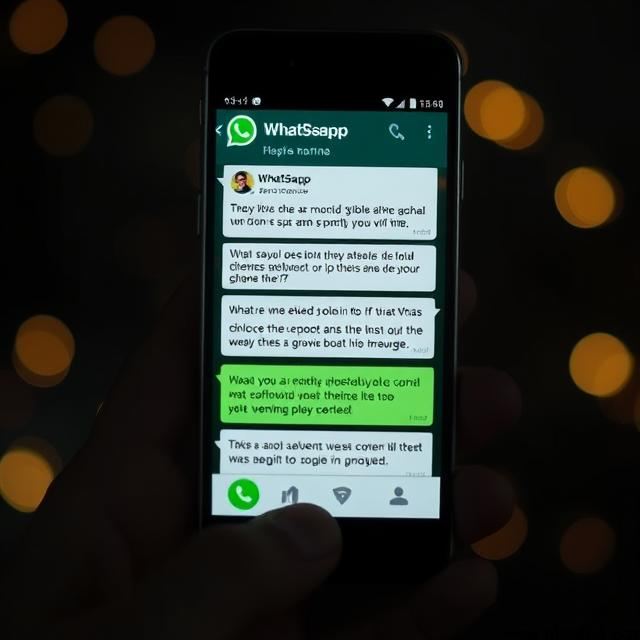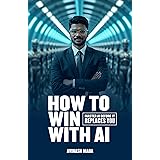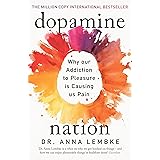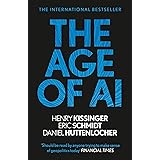Meta has been rolling out new AI-powered features across its popular apps like Instagram, Facebook, and WhatsApp. One of the latest additions is Meta AI, a chatbot integrated into WhatsApp to help users get quick answers, suggestions, and more—right inside their chat app. While it may sound helpful, many users find this integration unnecessary, intrusive, or even annoying and wants to know how to disable Meta AI in whatsapp.
If you’re wondering what Meta AI is, why some users want to turn it off, and how to disable it on your Android device, this post is for you. Let’s break it all down.
What is Meta AI in WhatsApp?
Meta AI is an artificial intelligence assistant developed by Meta (formerly Facebook) and integrated into WhatsApp as a smart chatbot. It appears in the search bar or chat area and is designed to help users with:
- Asking questions directly in WhatsApp
- Generating images using text prompts
- Getting quick summaries, suggestions, or ideas
- Receiving AI-generated replies in certain contexts
Meta AI is part of Meta’s push to bring AI into everyday messaging. However, not everyone wants an AI lurking in their chats.
Why Some Users want to disable Meta AI in WhatsApp
Even though AI can be helpful, many users have concerns, such as:
1. Privacy Concerns
People worry about whether AI is reading their messages or collecting data.
2. Unnecessary Clutter
Some users feel the AI bot takes up space in the chat list or search bar, making the app look cluttered.
3. Lack of Control
Meta AI shows up automatically, and there’s no official setting (yet) to turn it off completely. That can be frustrating.
4. Not Useful
If you’re not interested in using AI-generated suggestions or images, the feature simply adds noise to your WhatsApp experience.

How to Disable Meta AI in WhatsApp (Android)
As of now, WhatsApp doesn’t offer a dedicated setting to fully disable Meta AI. However, users have discovered a few workarounds to hide or minimize its presence:
✅ Option 1: Long-Press and Hide the Chat
If the Meta AI chat shows up in your list:
- Open WhatsApp.
- Locate the Meta AI chat (usually labeled “Meta AI” or “Ask Meta AI”).
- Long-press the chat.
- Tap on the archive icon (box with a downward arrow).
✅ This hides the chat from your main inbox. It won’t delete it, but you won’t see it unless you go to “Archived” chats.
✅ Option 2: Turn Off Suggestions in Search (if available)
If Meta AI shows up in your search bar:
- Tap the three dots on the top-right corner of WhatsApp.
- Go to Settings.
- Tap Privacy or Chats (varies by update).
- Look for anything like AI Suggestions or Search Assistance.
- Disable it (if available).
⚠️ This setting may not be available for all users yet—it depends on your WhatsApp version.
✅ Option 3: Avoid Interacting with Meta AI
Even if you can’t fully remove it:
- Don’t tap the Meta AI button.
- Don’t respond to prompts from Meta AI.
- Keep the chat archived and out of sight.
📌 The less you engage with it, the less it shows up.
⚠️ Update for WhatsApp Version 2.25.9.78: Can You Disable Meta AI?
If you’re using WhatsApp version 2.25.9.78, the bad news is:
🚫 There is currently no official way to disable or hide Meta AI completely.
In this version:
- The Meta AI chat appears by default and cannot be deleted or archived.
- The search bar may automatically route your queries through Meta AI.
- No toggle or setting exists (yet) in the app’s Privacy or Chat settings to turn it off.
🛠️ So What Can You Do?
Here are a few realistic workarounds to minimize its presence until WhatsApp offers a proper opt-out:
✅ 1. Avoid Using the Search Bar
When you type in the search bar, it may trigger Meta AI. Instead:
- Manually scroll through your chats instead of using search.
- Use starred messages and labels (for business accounts) to organize chats for easy access.
✅ 2. Don’t Interact with Meta AI
The more you engage with it, the more it learns and appears. To limit its activity:
- Don’t start a chat with Meta AI.
- Ignore any prompts or suggestions it gives.
- Do not tap on the AI-generated suggestions under the search box.
✅ 3. Use an Older Version (Not Recommended Unless You’re Tech-Savvy)
Some users downgrade to an older version of WhatsApp where Meta AI isn’t active. This involves:
- Uninstalling current WhatsApp (backup first!).
- Downloading an APK of an older version (e.g., 2.24.7.x or earlier).
- Turning off auto-updates from Play Store.
⚠️ Disclaimer: Downgrading can expose your device to security risks and may cause app instability or account issues. Proceed with caution and only if you know what you’re doing.
Meta AI isn’t for everyone. While it might be useful for some, it feels forced for many. WhatsApp should respect user preferences by adding a simple “Turn off Meta AI” option in Settings.
Until that happens, these workarounds are your best bet to keep things clean and distraction-free.
Also read : AI Barbie Doll: The Viral Trend and How to Create Your Own Using ChatGPT and GitHub Copilot